QualityCompany
QualityCompany adds many features: inventory scrap values & shotgun ammo counter, terminal commands for various auto-sell operations, calculating overtime (which integrate into the auto-sell commands) and fully network sync capable.
| Last updated | 2 years ago |
| Total downloads | 58906 |
| Total rating | 15 |
| Categories | Mods Tools Misc BepInEx Client-side Server-side |
| Dependency string | Um_no-QualityCompany-1.5.0 |
| Dependants | 57 other packages depend on this package |
This mod requires the following mods to function
BepInEx-BepInExPack
BepInEx pack for Mono Unity games. Preconfigured and ready to use.
Preferred version: 5.4.2100README
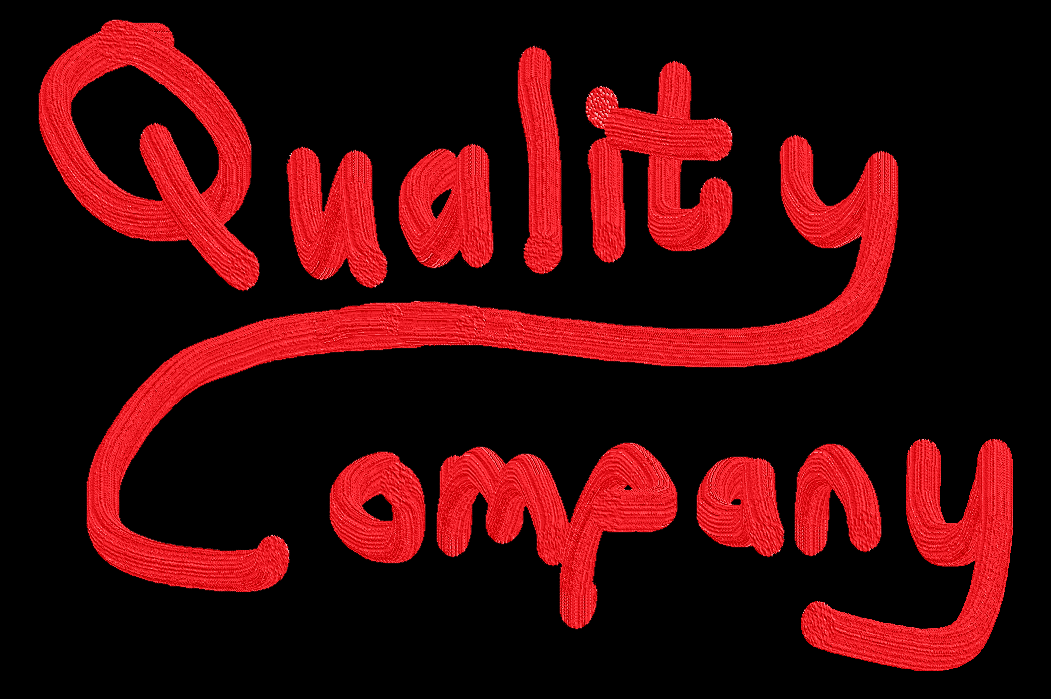
(such quality, wow)
Features
HUD improvements
Held items scrap value
The value of the held scrap is displayed above the item in the inventory. In addition a color palette on the values are used to indicate their worth more generally for quick decision making if you need to leave something behind.
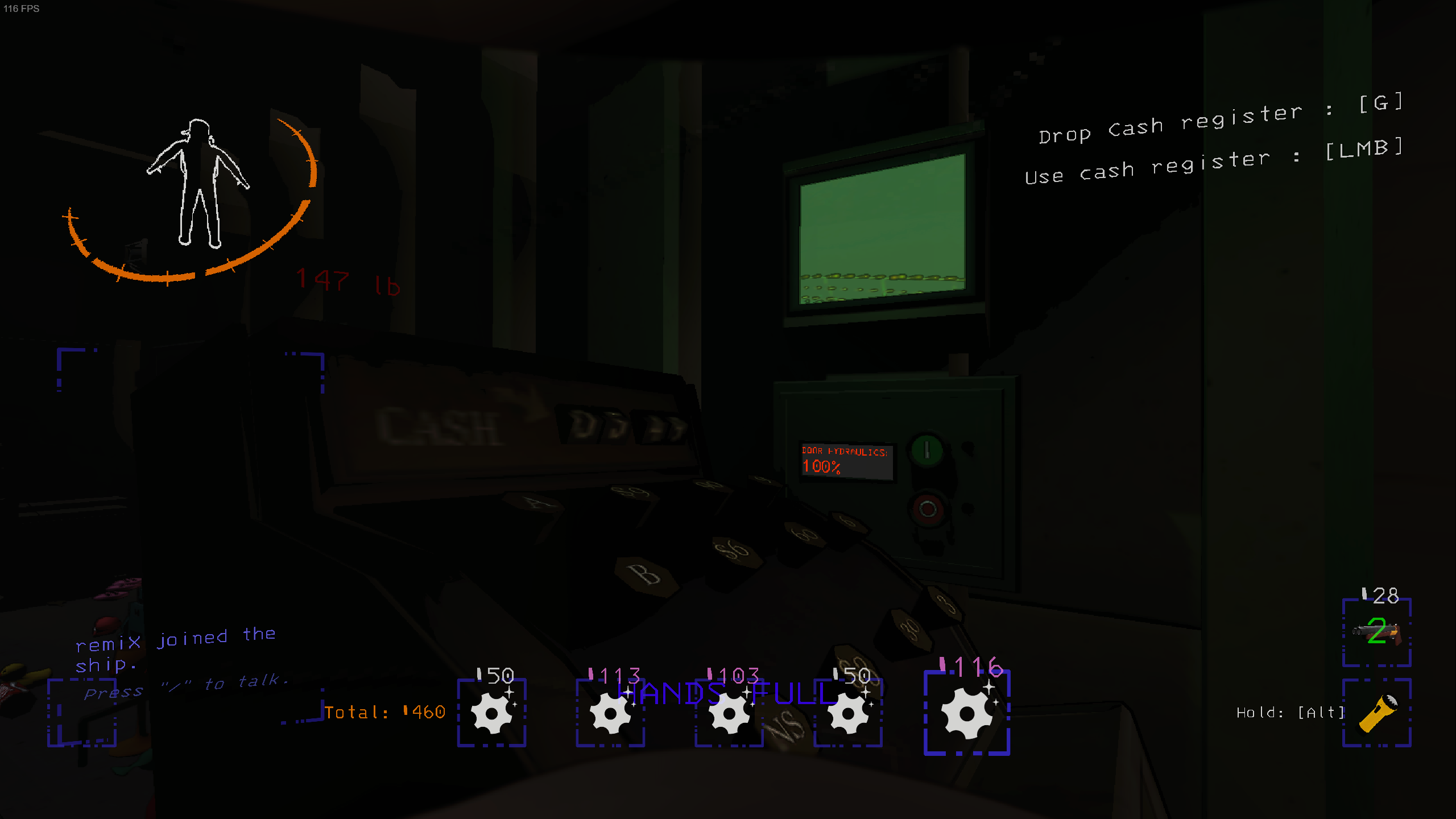
Shotgun ammo counter
In addition to the scrap value of the shotgun, the inventory slot will in addition show the amount of ammo present in the shotgun.
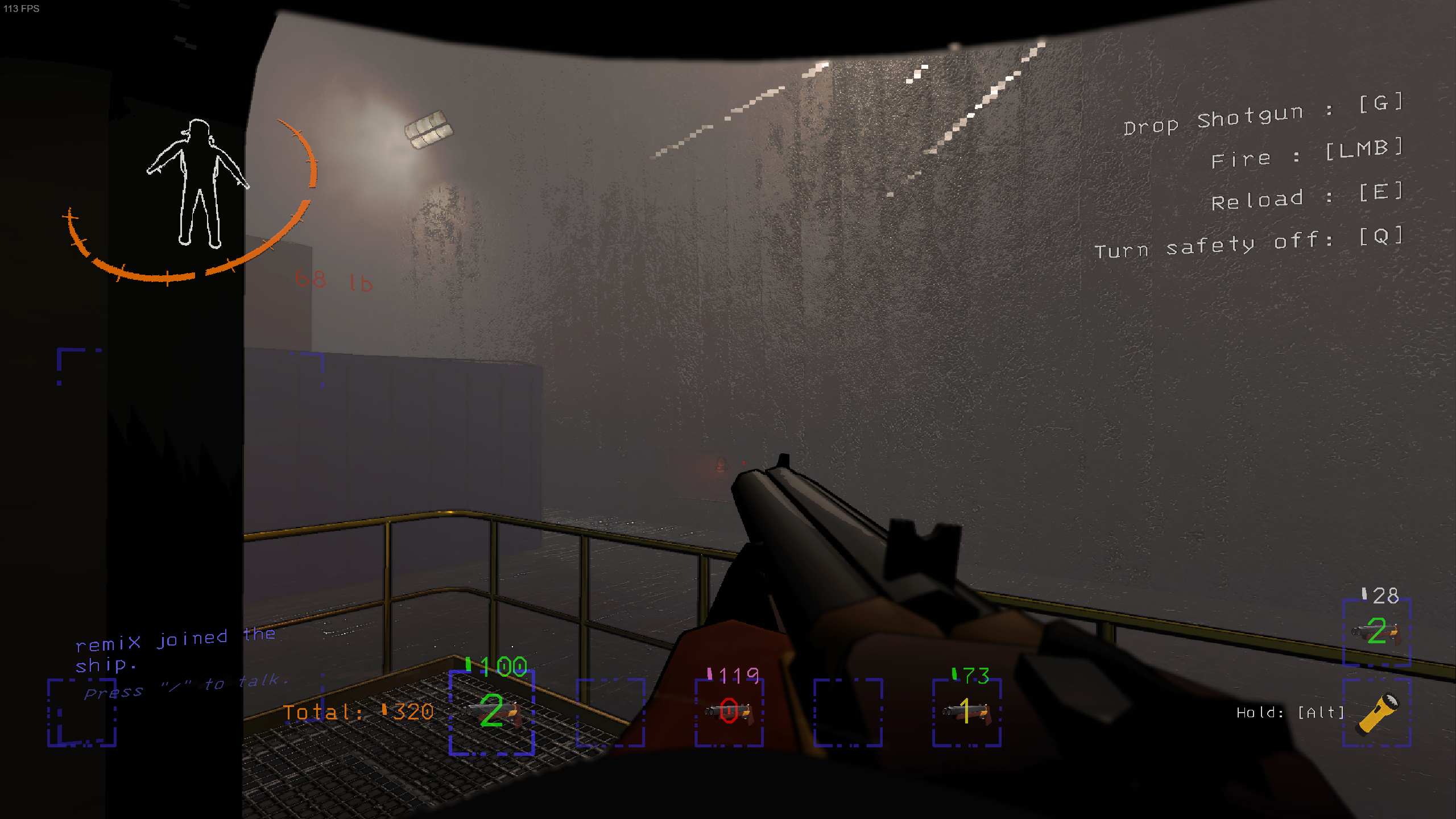
Latency (ping) display
This is a bit experimental but appears to work from some testing.
A latency display will show on your HUD (default BottomLeft) with your latency to the host. It will not show for the host.
You can configure it to be in either of the 4 corners, including increasing the padding away from the reletive edge.
Terminal Commands
sell
QualityCompany adds a few commands that let you sell scrap directly from your ship.
You must be landed at The Company Building to use these commands.
These can only be executed whilst landed at the Company Building.
sell allwill sell all the scrap on your shipsell quotawill attempt to sell enough scrap to perfectly match the amount needed to fulfill quotasell targetwill attempt to sell enough scrap to perfectly match the amount needed to fulfill specified targetsell <amount>, whereamountis any positive integer, will attempt to sell enough scrap to perfectly match that amountsell 500will try to sell scrap equal to 500 scrap value
sell <item_name>, whereitem_nameis any portion of an item name to match against. All matching items will be listedsell whoopwill find all Whoopie Cushions on the ship
Note: These commands use an approximation for finding a perfect match, it may not find one even if one exists (especially early game where you do not have many scrap of low value).\
target
You will find a detailed explanation on this upon using the target command in-game.
target <amount> will set a target that is displayed on the monitor from the terminal. This target denotes the target amount of credits you want after selling and leaving the company.
Additionally a "Needed" field appears on the monitor (second from the left) which will tell you how much you need to sell in order to reach your target. This needed value takes into account approximately how much overtime you will earn and how much current credits you currently have.
This means that when you leave the company building you will have the desired amount of credits if you at least meet the "needed" amount.
From here, you may then also use the sell target or sell <amount> to quickly and easily sell and leave The Company Building immediately.


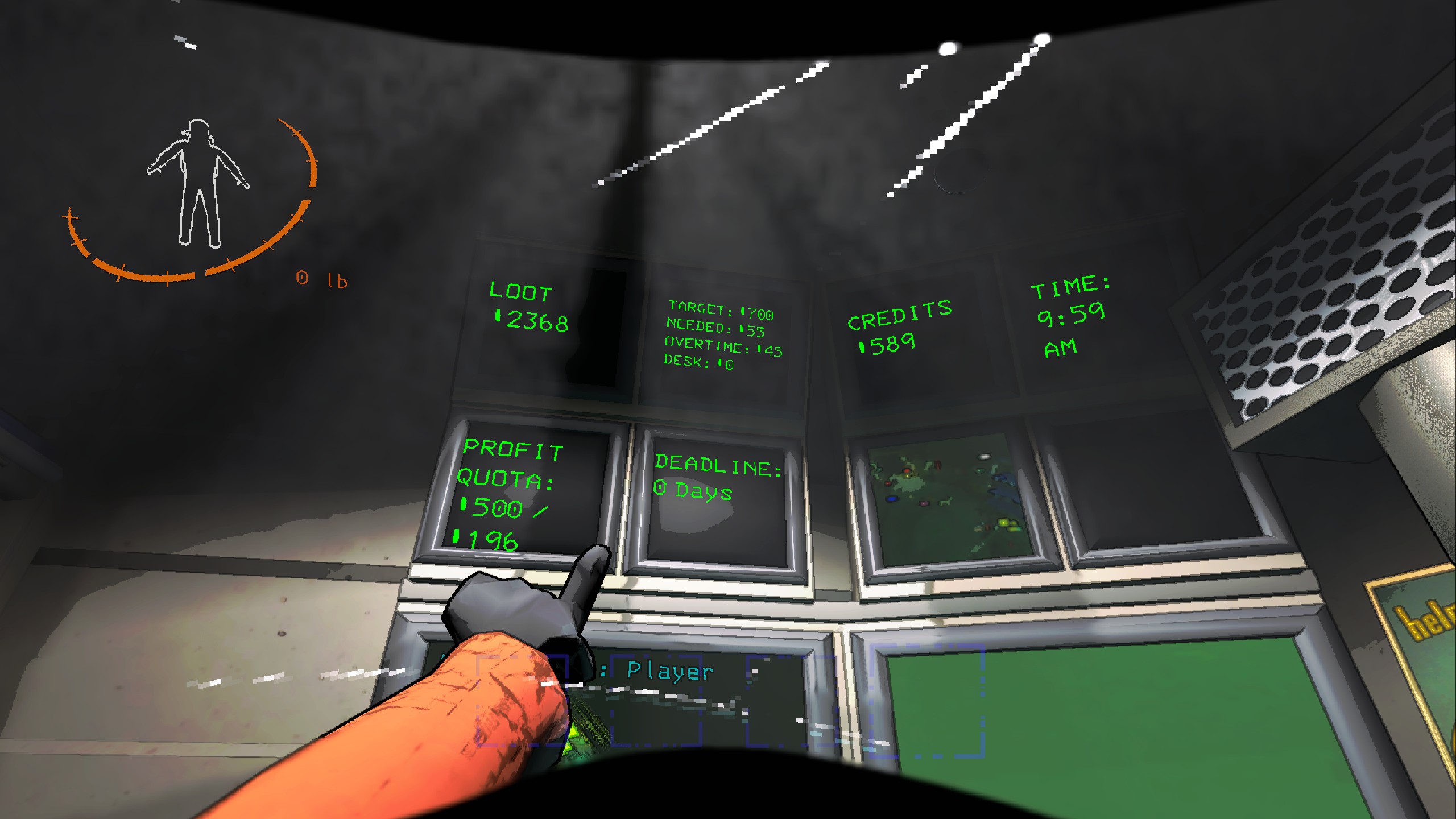
You can find a showcase of this here (you may need to download the video :/).
launch
launch optional additional way of landing or launching the ship from the terminal.
door
door open or closes the door from the terminal.
lights
lights switch the lights on/off from the terminal.
tp
tp Teleports the currently viewed player, only works if you have a teleporter.
time
time tells the time without having to look at the monitor or go outside.
hack
HOST ONLY
hack <amount> Spawns specified amount of random scrap at your feet. Meant as a tool for testing.
Config
Debug
ShowDebugLogs
[CLIENT] Turn on/off debug logs.
DEFAULT: false
HUD
ShowScrapUI
[CLIENT] Turn on/off scrap value on the item slots UI.
DEFAULT: true
ShowShotgunAmmoCounterUI
[CLIENT] Turn on/off shotgun ammo counter on the item slots UI.
DEFAULT: true
ForceUpdateAllSlotsOnDiscard
[CLIENT] Turn on/off force updating all item slots scrap & shotgun ui on discarding of a held item.
DEFAULT: false
StartupDelay
[CLIENT] Delay before creating inventory UI components for scrap value & shotgun ammo. Minimum value will be set to 3 seconds.
NOTE: Useful if you have mod compatibility issues with mods that affect the players' inventory slots such as HotBarPlus, GeneralImprovements, ReservedItemSlot (Flashlight, Weapon, etc)
DEFAULT: 4.5f
Show latency to host
[CLIENT] Whether to show the latency HUD or not. Disabled for the host by default. Requires networking.
DEFAULT: true
Latency Update Interval
[CLIENT] How often to do latency update checks. Will be set to a minimum of 2 seconds.
DEFAULT: 5 seconds
Latency Anchor Position
[CLIENT] Anchor position to place the latency display.\nPossible values: TopLeft, TopRight, BottomLeft, BottomRight
DEFAULT: BottomLeft
Latency Horizontal Padding
[CLIENT] Horizontal padding for the latency hud display away from the horizontal (left/right) edge of the screen.
DEFAULT: 5
Latency Horizontal Padding
[CLIENT] Vertical padding for the latency hud display away from the vertical (top/bottom) edge of the screen.
DEFAULT: 5
Monitor
LootCreditsEnabled
[CLIENT] Turn on/off the ship loot & game credit balance monitor in the ship.
DEFAULT: false
InfoEnabled
[CLIENT] Turn on/off the info monitor in the ship.
DEFAULT: false
TimeEnabled
[CLIENT] Turn on/off the time monitor in the ship.
DEFAULT: false
Networking
NetworkingEnabled
[EXPERIMENTAL!!!] [CLIENT] Turn on/off networking capabilities.
NOTE: This will MOST LIKELY cause de-sync issues with a couple of things, primarily for non-host clients.
DEFAULT: true
Terminal
SellIgnoreList
[HOST] A comma separated list of items to ignore in the ship. Does not have to be the exact name but at least a matching portion. e.g. 'trag' for 'tragedy' or 'mask' for both 'TragedyMask' and 'ComedyMask'
DEFAULT: "shotgun,gunammo,gift"
MiscCommandsEnabled
[HOST] Turn on/off the additional misc terminal commands. This includes: launch, door, lights, tp, time
DEFAULT: true
SellCommandsEnabled
[HOST] Turn on/off the additional 'sell <command>' terminal commands. This includes: all, quota, target, 2h, <amount>, <item>.
NOTE: The 'target' sub command will be disabled if TargetCommandsEnabled is disabled.
DEFAULT: true
TargetCommandsEnabled
[HOST] Turn on/off the additional 'target' terminal command.
DEFAULT: true
DebugCommandsEnabled
[HOST] Turn on/off the additional 'hack' terminal command. This allows to spawn <amount> of items at your foot.
NOTE: This is primary for mod testing purposes, but may come in use ;)
DEFAULT: true
PatchFixScanEnabled
[HOST] Turn on/off patch fixing the games' 'scan' command where it occasionally does not work.
DEFAULT: true
Development
You will need:
- Local development setup for UnityNetcodePatcher by EvaisaDev
- An IDE, Visual Studio / Rider / Visual Studio Code
- Create a copy of
src/CommonBuildProperties.example.projinsrc/- remove
.example - update placeholder paths & copy commands for your setup
- remove
- Check out the
samples/directory for some example plugins using Modules & custom Terminal Commands
AdvancedTerminal API
Other mods may use this to easily add custom simple and complex commands to the terminal.
An example plugin will be made for reference use. For now, you can look at SellCommands to see how the sell commands get setup.
TODO
- Scrap selling animation
- scan <item> in ship
- character health hud display
- AirHorn custom sounds?
- Credit card to have "LessItems"