Patchwork
A custom asset mod for Hollow Knight: Silksong with particular attention to ease of creation.
| Last updated | 2 weeks ago |
| Total downloads | 10131 |
| Total rating | 3 |
| Categories | Cosmetic |
| Dependency string | Ashiepaws-Patchwork-2.5.0 |
| Dependants | 8 other packages depend on this package |
This mod requires the following mods to function
BepInEx-BepInExPack_Silksong
BepInEx modloader. Preconfigured and ready to use.
Preferred version: 5.4.2304README
A custom asset mod for Hollow Knight: Silksong with particular attention to ease of creation.
IMPORTANT NOTES BEFORE UPDATING PATCHWORK!
ALWAYS KEEP BACKUPS OF YOUR IN-PROGRESS ASSET PACKS OUTSIDE OF THE PATCHWORK FOLDER!!! Thunderstore (and Gale) delete all asset folder inside the Patchwork folder when updating to a new version. Please always back up asset packs you're working on in a safe location outside of any game folders.
Features
- Sprite replacement with individual sprite image files, including proper names, rotations & sizing - no more bulky spritesheets
- Support for Texture2D Sprites (which previously required Silksong Customizer + CustomizerT2D)
- Full compatibility with spritesheet-based skins
- Automatic reloading of assets when files change, so you can see your skin ingame immediately without closing the game
- Built-in sprite dumping functionality
- Audio replacement supporting both sound effects and music
- Cutscene replacement with no fuss - simple video file drag & drop
- Text replacement for custom dialogue
Planned features
- Conditional sprites (e.g. different textures for Hornet depending on crest, health, etc.)
- Ingame asset pack manager
Configuration
Dumping
DumpSprites: Enables sprite dumping, which saves sprites for any loaded scene into the "Patchwork/Dumps" folder. These files can be used to make new texture packs. DO NOT enable this during normal gameplay, as it slows down loading the game by a lot. If this is enabled, the mod will also let you dump textures from all scenes in the game by pressing the button configured under "Keybinds/FullDumpKey" (Default: F6)DumpText: Enables text dumping, which dumps all text in the game in all languages into the "Patchwork/TextDumps" folder. DO NOT enable this during normal gameplay, as it slows down the game boot process by a lot.
GUI
LogAudioDuration: How long the name of a sound is shown in the log after being played, in seconds. (Default: 5)HideModdedAudioInLog: On by default. If enabled, sounds which already have a modded file are omitted from the log. This makes it easier to find the names of specific sounds you want to mod.TextLogDuration: How long the name of a text key is shown in the log after being requested by the game, in seconds. (Default: 10)
Menu Hotkeys
ShowAudioLog: Keybind for showing the audio log window that logs the names of all sounds that are being played that Patchwork has access to. If you're adding custom files to the "Sounds" folder, you must name them exactly the same as shown in order for Patchwork to replace them. (Default: 1)ShowAudioList: Keybind for showing the audio list, which lists all statically loaded sound effects. Can be used to find names of sounds which don't show up in the Audio Log. (Default: 2)ShowAnimationController: Keybind for showing the animation controller, which lets you freeze individual objects, pause and play specific animations, and pick individual sprite images to be dumped and edited immediately. (Default: 3)ShowTextLog: Keybind for showing the text log, which logs the sheet/key names of any text the game requests to be shown. (Default: 4)
Animation Controller Hotkeys
AnimationControllerPauseKey: Toggles the "Paused" state on the currently selected object, freezing the animation and allowing for manual frame selection.AnimationControllerNextFrameKey: Advances the animation by one frame, if the selected object is pausedAnimationControllerPrevFrameKey: Shows the previous frame of the animation, if the selected object is pausedAnimationControllerFreezeKey: Toggles the "Frozen" state on the currently selected object, locking its position within the game world, to make animations that include movement easier to see and test.
Texture Creation Guide
- Load a save file and open the Patchwork Animation Controller (this is bound to the "3" key by default)
- Open the pause menu and click the name of the object you want to modify the sprites of. It should then turn green in the Animation Controller
- Select the animation you want to edit using the dropdown, or pause the sprite with the animation controller pause key (by default "Home") while it's doing the animation you want to edit
- Use the animation controller frame forwards/backwards keys (by default "Page Up"/"Insert" respectively) to select the specific frame you want to edit
- Click the "Edit Current Sprite" button (you may have to open the pause menu again for this if you've closed it)
- The sprite will now open up in your default image editing program. Edit it as you like and save the file.
- Your edited sprite will now automatically appear in the game while it's still running. You don't need to restart the game to apply your changes.
NOTE: You can find your custom sprites at BepInEx/plugins/Ashiepaws-Patchwork/Sprites after clicking the "Edit Current Sprite" button.
Audio Creation Guide
- Open the audio log and audio list windows after booting the game. (By default these are mapped to the "1" and "2" keys)
- Cause the sound you want to modify to be played. You should see its name pop up in the Audio Log in the top right corner of the screen.
- If you don't see your sound show up in the Audio Log, it may be a pre-loaded one. Make sure to check the Loaded Audio list in that case.
- Put an audio file with the same name you saw in the Audio Log (or Loaded Audio list) into the "Patchwork/Sounds" folder. For example, to replace the title screen music, you'd name the file "Title.wav" or "Title.mp3".
- Cause the sound to be played again. It should now play your custom sound!
NOTE: Patchwork supports all Unity-supported audio formats.
Cutscene Replacement Guide
- Find the internal name of the cutscene you want to replace. You can find a list of all available cutscenes here.
- Put your replacement video file in the
plugins/Ashiepaws-Patchwork/Videosfolder, naming it the same as the cutscene you want to replace. (For example:Intro_Cinematic.mp4) - Your video file will now play instead of the cutscene!
NOTE: Patchwork supports all Unity-supported video formats.
Text Replacement Guide
Patchwork hooks directly into the Localization system of Silksong, so any text shown in the entire game is replaceable. The game uses a sheet-key-system for its text, and Patchwork lets you override individual pieces of text within that system through text files. The file structure is as follows:
Patchwork/Text/[Sheet]/[LANGUAGE].yml
Where "Sheet" is the name of the text sheet, and "LANGUAGE" is a 2-character uppercase identifier of the language the text is in. (For example: Patchwork/Text/MainMenu/EN.yml replaces text in the sheet titled MainMenu for the English language)
The files themselves are simple YAML files and should always follow this structure:
[KEY]: "All text goes here."
Where "KEY" is the key of the text within the sheet. (Make sure not to include the [] brackets!)
Finding sheet & key names
In order to find the sheet & key names of specific lines of text, you have two options:
- Enable the
DumpTextconfig option and start up the game once. You can disable it again afterwards. This dumps all text in the entire game into thePatchwork/TextDumpsfolder in the correct file and folder structure, so you can simply copy it from there. - Open the Text Log ingame (Default Hotkey: 4) and cause the text you want to replace to be shown. The Text Log will show the text itself, as well as the sheet and key names in the format
Sheet.KEY
Publishing Packs on Thunderstore
Patchwork is structured in a way that lets creators publish their packs as plugins on Thunderstore! In order to be automatically installed correctly when players download them, make sure to follow the following structure with your plugins:
YourName-PackName.zip
\- icon.png
\- manifest.json
\- README.md
\- plugins
\- Patchwork
|- Sprites
| \- <your files here...>
|- Spritesheets
| \- <your files here...>
|- Sounds
| \- <your files here...>
\- Videos
\- <your files here...>
Special Thanks
- To Douglas Gregory without whose help I wouldn't have been able to add the GPU-related performance improvements that made Patchwork v2 as fast as it is now.
- To RatherChaoticDev who created the original Silksong Customizer mod that Patchwork was based on
- To Su4enka whose CustomizerT2D plugin (as part of their Cute Hornet skin) helped with adding T2D support to Patchwork