OpenBodyCams
An open-source implementation of a body/head camera that is displayed on the bottom right monitor in the ship, with the goal of appearing almost identical to the player's actual perspective while providing good performance.
| Last updated | a month ago |
| Total downloads | 2528308 |
| Total rating | 99 |
| Categories | Mods Misc BepInEx Client-side |
| Dependency string | Zaggy1024-OpenBodyCams-3.0.6 |
| Dependants | 1375 other packages depend on this package |
This mod requires the following mods to function
BepInEx-BepInExPack
BepInEx pack for Mono Unity games. Preconfigured and ready to use.
Preferred version: 5.4.2100README
OpenBodyCams
An open-source implementation of a body/head camera that is displayed on the bottom right monitor in the ship, with the goal of appearing almost identical to the player's actual perspective while providing good performance.
When LethalLib is installed, the body cam will not be available until an antenna is bought as a ship upgrade in the store.
The camera view will display only the first person hands and hide the third person model as well as many mods' third-person cosmetics to prevent obstructed vision. Vanilla enemies that cling to the player are also supported.
Please report any issues here, and include any relevant information according to the Debugging section.
Features
- Selectable camera perspective between the head and body.
- Camera view is designed to render identically for the local player and other players in the game.
- MoreCompany and AdvancedCompany cosmetics support, see the Compatibility section.
- All enemies, terrain, etc. that is visible to the player will be visible in the camera view.
- The same green flash animation used when switching targets on the radar is displayed by the camera view.
- Performance:
- The camera is attached to the player model in the engine rather than copying the transform from it.
- Camera setup logic is done ahead of time based on game events whenever possible.
- A opt-in
view bodycamcommand in the terminal displays the body cam when viewing the radar map. See Configuration/Terminal
Compatibility
MoreCompany cosmetics, AdvancedCompany cosmetics and equipment, and third-person model replacements by ModelReplacementAPI and LethalVRM are supported. They will be hidden when viewing other players in the body cam, and your cosmetics/models will be visible on the camera when you are viewing another player looking at you.
GeneralImprovements's extended monitors set is supported through a config option to select the monitor number to use for the body cam. The body cam will override any selection in the GeneralImprovements config.
TwoRadarMaps will use a separate body cam for the picture-in-picture view in the terminal when EnablePiPBodyCam is enabled.
Screenshots
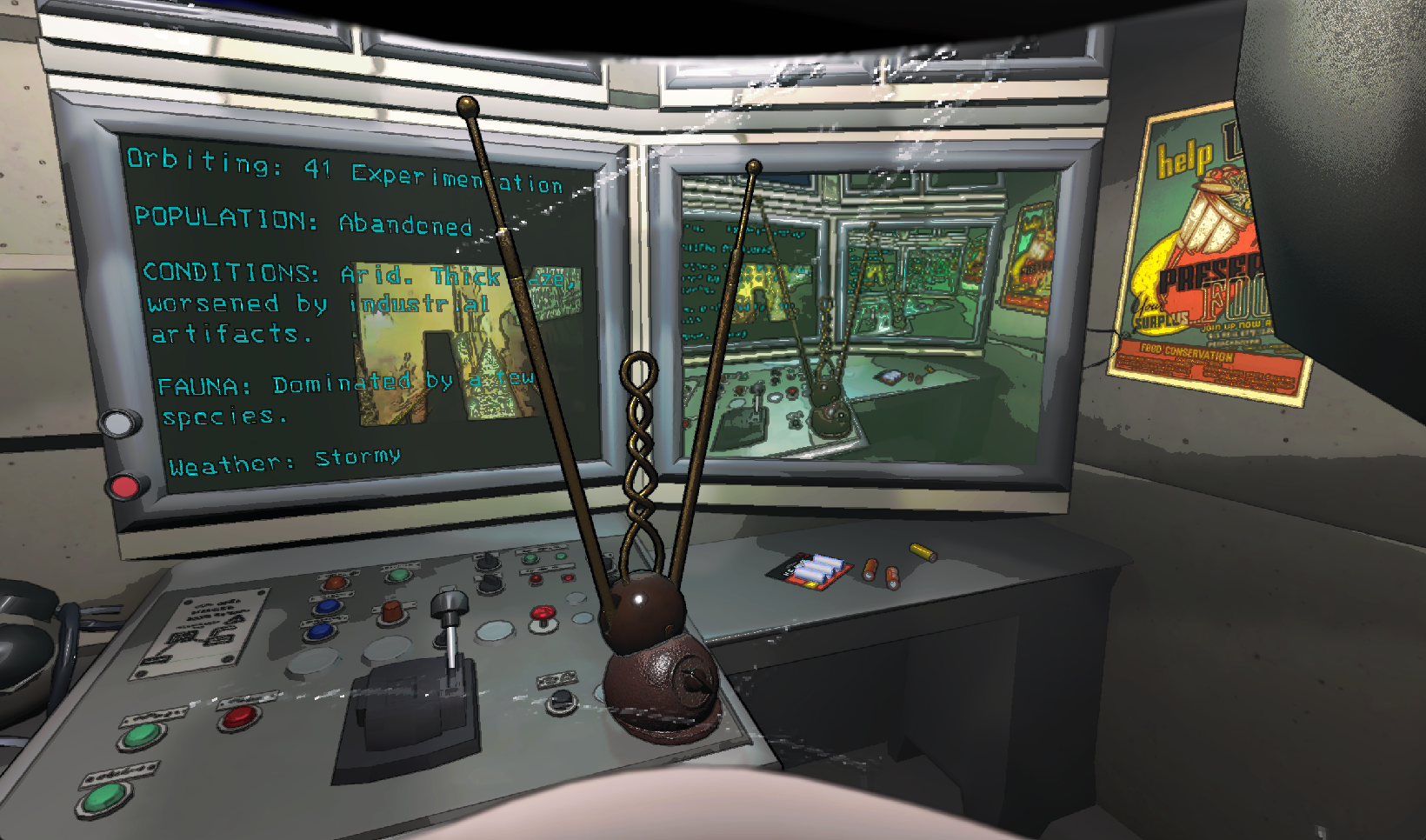



Configuration
Camera options
Mode: The attachment point of the camera. The head and the body are selectable.HorizontalResolution: The horizontal resolution of the rendered view.FieldOfView: The vertical FOV of the body cam's view.RenderDistance: The far clip plane of the camera.Framerate: The number of frames to render per second. The default setting renders the body cam at the game's framerate. Setting this to a value below approximately 75% of the game's average framerate with the body cam disabled will improve performance significantly.NightVisionBrightness: A multiplier for the brightness and range of the night vision light. A value of 1 matches the vision of the player being viewed.MonitorEmissiveColor: The color to emit from the screen displaying the body cam. Represented as comma-separated numbers to avoid losing precision by using a 32-bit color.MonitorTextureFiltering: Changes the texture filtering applied to the screen for the body cam. Point will result in sharp edges on the pixels, while bilinear and trilinear should both smooth out colors between them.RadarBoosterPanRPM: This controls the number of turns that the camera should make each minute. If set to 0, the camera will be fixed in the direction that the player placing the radar booster was facing.UseTargetTransitionAnimation: If enabled, the body cam will display a green flash animation when changing targets to mirror the behavior of the radar map.DisableCameraWhileTargetIsOnShip: This will cause the screen to turn off while the camera's target is onboard the ship. This can be used to avoid the load of rendering large numbers of items on the ship in long runs.EnableCamera: When this is enabled, the screen will be powered off. This can be changed in-game with LethalConfig or any similar mod.DisplayOriginalScreenWhenDisabled: When enabled, whatever was on the screen that the main body cam replaced will be displayed when the body cam has no valid target, or when disabled by theDisableCameraWhileTargetIsOnShipoption. This currently has no effect when GeneralImprovements's UseBetterMonitors option is enabled.
Overlay
Enabled: Can be used to disable the overlay used to display the reason that the body cam is not currently available.TextScale: A multiplier for the default font size of the overlay text.- The text displayed for each state can be customized:
DefaultText: The body cam is rendering. This is normally blank.BuyAntennaText: The ship upgrade is enabled, but the body cam antenna has not been bought yet.AntennaStoredText: The antenna is bought but stored, preventing body cams from being used.TargetInvalidText: The body cam's target is invalid, e.g. when the targeted player has been eaten and has no corpse.TargetOnShipText: The body cam is disabled due to its target being safe on the ship.
Terminal
EnablePiPBodyCam: Off by default, this adds aview bodycamcommand to the terminal that displays the body cam in one corner of the radar map. When the radar map is hidden, the body cam will be hidden as well.PiPPosition: Selects the corner of the radar map that the body cam view in the terminal should reside in.PiPWidth: Sets the horizontal size of the body cam view in the terminal. This does not affect the render resolution of the camera.
Ship Upgrade
Enabled: On by default, but only active when LethalLib is found, this causes the main body cam to only be available when an antenna prop is bought in the store. Note that this prop is only available with LethalLib.Price: The price of the body cam upgrade in the store, with the default cost being 200 credits.
Ship
SwapInternalAndExternalShipCameras: Swaps the external and internal cameras which are displayed on the right side of the screen array. This has no effect when GeneralImprovements's UseBetterMonitors option is enabled.DisableCameraOnSmallMonitor: Disables the camera that is displayed on the small monitor, which will be the internal camera ifSwapInternalAndExternalShipCamerasis not enabled. This may improve performance inside the ship slightly. This has no effect when GeneralImprovements's UseBetterMonitors option is enabled.ExternalCameraEmissiveColor: Sets the color emitted from the screen that displays the external camera.
Miscellaneous
FixDroppedItemRotation: Defaulted totrue, this fixes a desync of items' rotations when dropping them. See Notes/Item rotations.FixMaskedConversionForClients: Defaulted totrue, this fixes vanilla bug that causes clients to be unable to see through the perspective of players that have been converted by masked enemies. It will cause such conversions to spawn dead bodies which will be instantly deactivated, similar to how the mask item behaves.
Experimental
DisplayWeatherBasedOnPerspective: When enabled, weathers will be displayed for each camera target regardless of their distance from the local player. For example, if a moon is raining, and the target player walks far away from the ship where you are watching them, this option will create a copy of the rain emitter that follows that target player and is only visible to the body cam.- Note: This may cause unexpected behavior for custom weathers.
Debug
See Debugging.
Notes
Item rotations
An optional fix is included for items' rotations being desynced between the player dropping them and all other clients, which is caused by an ignored rotation parameter in the function handling dropped items. This is included to allow the radar boosters to face in a consistent direction for all clients in a game. The patch is designed to fail gracefully and allow the mod to still run, in case any other mods apply the same fix, but if problems arise, it can be disabled with the FixDroppedItemRotation config option.
Debugging
When providing logs for issues you encounter, PLEASE make sure to enable Unity logging!
- Set BepInEx's
UnityLogListeningoption in the[Logging]section totrue. - Set BepInEx's
LogLevelsoption in the[Logging.Disk]section toAll. - Disable DisableUnityLogs if installed.
Otherwise, there will be no error messages printed in the logs at all, and I cannot narrow down the cause of the problem.
The logs can be found in the BepInEx folder within the mod manager's profile folder (%appdata%\r2modmanPlus-local\LethalCompany\profiles\[profile name] for r2modman), or inside the game's Steam install folder. Please ensure that the modification date indicates that the file is the most recent launch of the game.
Warnings about null cosmetics
If you see a warning like [player]'s third-person cosmetic at index 5 is null followed by a stack trace, this indicates that the list of cosmetics that OpenBodyCams tracks for targeted players has desynced. In order to make it easier to determine the cause and fix the issue, the ReferencedObjectDestructionDetectionEnabled option in the [Debug] section of the config will print a message and stack trace whenever an object is destroyed while a body cam is referencing it. This should point directly to any mods that are causing these cosmetics changes to occur unexpectedly.
Developers
If you wish to create a body cam separate from the default one included with this mod, you can simply add OpenBodyCams as a dependency and use OpenBodyCams.API.BodyCam.CreateBodyCam():
var doorScreen = GameObject.Find("Environment/HangarShip/ShipModels2b/MonitorWall/SingleScreen");
BodyCam.CreateBodyCam(doorScreen, doorScreen.GetComponent<MeshRenderer>(), 1, StartOfRound.Instance.mapScreen);
The body cam component will be attached to the provided GameObject, and use the provided Renderer to check whether the display it is on is being rendered.
The displayMaterialIndex argument indicates which of the shared materials on the renderer should be replaced by the body cam's render texture. The texture that is in that index originally will be stored by the body cam, and when SetScreenPowered(false) is called, it will replace the body cam's output on the display. The body cam's output can then be brought back with a SetScreenPowered(true) call.
The ManualCameraRenderer argument must be a map renderer where its cam field is the same reference as its mapCamera field. However, the argument may be null, in which case the body cam's target may be controlled directly.
Credits
- smxrez - Body cam antenna 3D model
Donations
Any donations are appreciated to help support my continued improvement and maintenance of this and other Lethal Company mods!
Note that donations will not influence the priority of bug fixes or feature implementations.